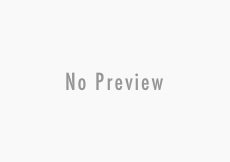Have you ever wondered why your laptop fan makes so much noise? You’re trying to get some work done or watch a movie, and your computer sounds like it is about to take off! You are not alone, and laptop fan noise is a common issue many people deal with.
In this article we will explore why your fan could be making a lot of noise, whether this is normal, and what you can do to quieten it. So if you want to quieten your work space and get your laptop back up and running at its best, keep reading on.
What Does A Laptop Fan Do?
A laptop fan has a very important job — it helps to keep your laptop cool. The fans work by circulating air to dissipate excess heat produced by the CPU (central processing unit), preventing your laptop from overheating. You may find that your fans make a noise if you are using a special application or software, or if you are in a hot environment. The fans should then quieten when you close the application, or move it to a cooler area.
Why Is My Laptop Fan Making Noise And What Does It Mean?
Most of the time, a noisy laptop fan is not anything to worry about. While your laptop certainly shouldn’t always be making a loud sound, from time to time, the fans will have to work extra hard to cool the laptop down. This normally occurs when you have too many applications running or too many tabs open, and the computer is having to work harder. Therefore, the fan speed also has to increase to help keep the laptop at the right temperature and prevent it from overheating.
However, if your fan is constantly making noise, even when you have few applications open, or it makes fan noise for a prolonged amount of time, it may be the sign of something more serious. The computer may not be operating correctly, putting extra pressure on the fans to keep it at the correct temperature.
Causes Of A Laptop Fan Making Noise
Your laptop fan is noisy because your computer is overheating. Let’s take a look at some of the most common causes your laptop is overheating which means your fans have to work harder.

Dirty Fan
All fans consist of moving parts which, by their nature make some level of noise. That goes for laptop fans, desk fans, tower fans and so on. But with laptop fans, this can have knock on effects to other components. Over time, dirt and dust will build up on your computer fan. This will reduce the fans effectiveness, and it may not be able to cool your laptop down as well. Because of this, it will try to work extra hard to prevent your computer from overheating, but won’t be able to! This can cause a loud noise no matter what software or application you are using.
Blocked Vents
Your laptop needs to have a good airflow to work properly. Without the right air circulation, your laptop is going to overheat much more quickly. If your vents are dirty, it could be contributing to the noise your laptop fan is making. Similarly, if you place your laptop on a cushion, blanket or another soft surface, the air vents may be blocked. The fans then have to work twice as hard to keep the laptop cool.
Software Issues
Software is constantly running on your computer and, if it isn’t working properly, it can cause your fans to overheat. Certain software puts too much pressure on computer, resulting in it working too hard and then the fans must run to try to cool your laptop down. If you suspect there is a software issue on your laptop, take note of the software or application you are using before the fans start to produce noise, and you may find the source.
Malware
If you have a type of malware on your computer, your processor may max out, which will in turn cause overheating. This is because malware, worms and viruses put a lot of pressure on your laptop as they try to access your files and data.
Criminals use malware for a variety of reasons, and you may not know if your laptop has been infected or not. Using a malware detecting software can help you to see whether your computer has been infected and whether this is the cause of your fans overworking.
Hard Drive Issues
If your fan noise is accompanied by whirring, clicking or grinding noises coming from the area of your hard drive, the hard drive may be the problem. If you hear any of these noises, it is a good idea to quickly back up your hard drive in case it completely breaks, so you have a copy of your files. If you end up needing to replace it, there are quiet hard drives available that can make a significant difference.
Ways To Quieten A Laptop Fan
Now we know all about why a laptop fan could be making excessive noise, it is time to take a look at ways in which to quieten it. We have split these solutions into two parts — easy fixes and advanced fixes. Easy fixes are solutions for you to try at home, and the advanced fixes you may wish to give a go if you are competent with the more technical side of computers.
Easy Fixes
Kill Background Processes
Fans are often noisy because they are working hard to cool your laptop, which is working hard itself to function properly for you. The more applications, software and background processes you have running, the more your computer is having to work, which puts strain on the CPU.
One of the best ways to quieten your fan is to stop any background processes that you do not need. Even though they are in the background, they can take a lot of your laptop’s memory to function.
You should also close any software or applications you are not using to relieve the pressure put on your hardware. If you are a Mac user, you can use the Activity Monitor to do so. If you are a Windows user, you can use Task Manager.
It is also worth preventing too many processes from starting up when your computer starts. For Mac users, you can remove anything unnecessary by going to System Preferences > Users > Startup and deleting it. For Windows 10, you can edit the startup folder.

Use A Cooling Pad
To help cool your laptop down and therefore prevent the fan from having to work so hard, you can use a cooling pad, also known as laptop coolers. You can buy these cooling pads from many outlets, and all you need to do is place it underneath your laptop.
These pads are especially useful if you use your laptop on a desk or in another static position, or if you are a gamer or run other demanding software. To go with the cooling pad, you could also purchase a clip-on vacuum fan cooler, which further helps to cool your laptop by sucking the hot air away from it.
Raise Your Laptop
Your fan is protected by your laptop’s outer case, but this can mean that it doesn’t always get enough airflow. This is especially true if you are using your laptop on a bed or another soft surface — the material can block the vents and therefore cause overheating. Therefore, your fans have to work extra hard and make more noise.
Raising your laptop up on a stand or table can provide it with enough airflow to keep it form overheating. Even moving your computer from your bed to a flat surface can help with this issue, because there will be more room for the fans to work properly. This is a very easy and inexpensive way to quieten your laptop.
Destroy Malware
Malware, viruses and worms can infect your computer to try to access your data. The worst part is, sometimes you don’t even know they are there. If your laptop is running especially slowly, or you have noticed your fans are making extra noise for no reason, it could be because your computer has been infected by malware and it is running in the background.
Fortunately, we are able to search, detect and delete malware on computers without too much hassle. It does normally require extra software to do so, but it is not difficult to use. Many of these anti-virus softwares are free, and offer a “premium” option for better protection for a small price.
There are also ways to check if your laptop has been infected without this software. All you need to do is open up your process tab in your task manager and if you see some strange letters or processes happening. If you do, your computer might be infected. You can also Google these letters to see if anyone else has had this issue.
If you find out you do have malware, then you can download some third party software to get rid of it.
Advanced Fixes

Clean The Fan
If you don’t think your fan noise has anything to do with your software being overworked, then it may be that you have a dirty fan. A clogged fan can prevent the air from flowing properly and needs to be cleaned.
You can clean the fan yourself, but we should warn you — doing so will likely void your laptop’s warranty. If you are comfortable dissembling and reassembling your laptop, all you need to do is open up your computer and wipe the dust off the inside vents and fan blades with a cloth.
If you don’t want to open up your laptop, you can use a can of compressed air to spray into the vents. This may not get rid of as much dust as going into the laptop, but you may find it to be enough.
Use Third Party Software
There are many third party softwares out there that will actually allow you to control the speed of your fan. If you are worried that your fan is making too much noise or working too hard, you could use this software to help quieten it by making adjustments to the speed.
It is worth noting that fan software won’t get to the root of the problem, though. Your fan will be working extra hard for a reason, and slowing it down to quieten it is only a temporary fix. You may also find that you end up doing more damage this way as your laptop will be overheating and won’t be able to circulate air properly.

Replace The Fan
If your fan is making a buzzing or rattling sound, it may be that it is broken. If it is broken, it won’t be functioning properly and your laptop may become overheated very quickly. If you suspect your laptop fan is broken, we recommend you take it to a specialist so they can replace it for you.
However, if you would like to replace it yourself and feel comfortable doing so, you can. Again, we must want you that this will very likely void your computer’s warranty. Replacing the fan is not too difficult, bu you will need to know what you are doing so you do not break your laptop.
When To See A Computer Specialist
If you have tried all the easy fixes above and your laptop fan is still loud, you may wish to try some of the more advanced fixes. However, doing so can void your warranty, and if you are not a whizz with technology, it may be time to see a computer specialist.
A professional will be able to help diagnose the cause of your noisy fan and tell you whether the problem is fixable, or whether it is time to get a new laptop.
Noisy Laptop Fan FAQs
Is a noisy laptop fan bad?
Sometimes your laptop fan will be loud, and this is completely normal. If you’re running a lot of software or applications, or one that requires a lot of your laptop’s memory and space, you may find that your fan has to work extra hard.
A noisy laptop fan only becomes an issue when it is noisy all the time, or it is making excessive noise on a regular basis. If you find that your laptop fan immediately starts making a loud sound the minute you turn your laptop on, or your computer feels very hot all the time alongside the noise, this may indicate an issue and you should try to get to the bottom of it.
Do I need to get a new laptop if the fan is loud?
Not necessarily! Some of the causes of a loud laptop fan are quick fixes, such as closing certain software, checking for malware, or getting rid of built-up dust in the vents. However, if you’ve tried all of our solutions above and you’re getting nowhere, take it to a specialist. They will be able to advise what the next steps are, if there is a solution, and whether you need a new laptop.
Can I clean the fan without opening up my computer?
We recommend you don’t open up your computer to clean any parts without knowing what you are doing. Doing this will void your warranty, so it is actually advised against even if you do know what you’re doing. Take it to a professional.
To clean the fan without opening up your computer you can use a can of compressed air. Spray the can of air at the vents, and it should help to blow out any dust, dirt and debris that has accumulated over time and could be clogging up the insides.
Summary
A loud laptop fan can really get in the way of working, gaming, browsing and watching, making being on your computer less enjoyable. There are many different reasons for a laptop fan making noise, many of which can be fixed easily without much hassle. We hope you have found this article useful in diagnosing the problem and were able to find the right fix to quieten your fan. If you are ever unsure of the issue, take it to a professional and don’t try to open up your laptop yourself.